Overview of the General Staff dashboard
When you log in for the first time you will see the Dashboard.
Here you will see the Navigation Pane on the left and tiles in the main body of the page. The number of tiles will vary with portal activity.
You can use the tiles or the navigation pane to access all areas.

Incidents
In this tile you can log an Incident (Data Breach or Cyber-attack) and keep an eye on its status.
Staff Audit
This tile shows information regarding the Internal Audit. You can click this link or the Audit link in the navigation pane to take you to the questions you need to answer on Data Protection Awareness. There are 2 parts to this audit, and you can access each section within the Internal Audit link
Required Reading
This tile shows documents which are required to be read by you. The documents which have not been downloaded will be indicated by a red flashing exclamation mark. When you have read the document, there will be an empty amber box which you can put a ticket in to indicate that you have read said document.
Courses Progress
This section shows how much progress has been made against each course which you have enrolled on.
Courses Available
This section of the dashboard provides a list of data protection training courses which you can enrol on and complete.
Navigation Pane
This is split into two sections.
To access the top section please use the drop-down arrow next to the organisation.
Each area of the navigation pane can also be expanded to access various pages.
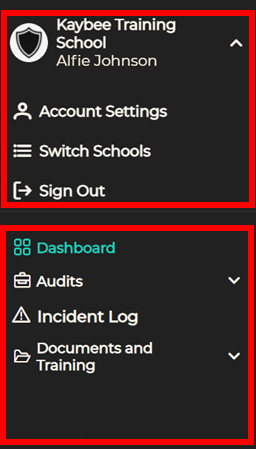
You can also access your Account Settings and Log Out via the icons at the top right of the dashboard.

.png?height=120&name=GDPRiS-new-black%20(2).png)