How to log an Incident
Incidents
The aim of the Incident Log is to provide you with a central location to log both Data Breaches and Cyber-attacks.
Historically the GDPRiS portal only allowed users to log data breaches, now the portal can cater for both data breaches and cyber-attacks. Since both data breaches and cyber-attacks are classed as Incidents, we have introduced a new section called “Incident Log”.
Incident typical meaning – “an action likely to lead to grave consequences”
Add an Incident
Navigate to Incident Log via the tile on the Dashboard or Incident Log on the Navigation Pane.
Click the Add Incident button and a pop-up window will appear.
Fill in the relevant information required:
Discovered – When the Incident came to the attention of a member of staff
Title – A rough descriptive title which identifies what the incident refers to
Description – Describe what has happened with regards to the incident however please refrain from adding any personal identifiable information.
Type – You can select either a Breach or a Cyber Incident or both depending on the type of Incident which you are raising. If you are unsure, you can leave as unselected.
Attach Document – An option has been provided for you to attach a document if required.
N.B Once added this cannot be deleted.
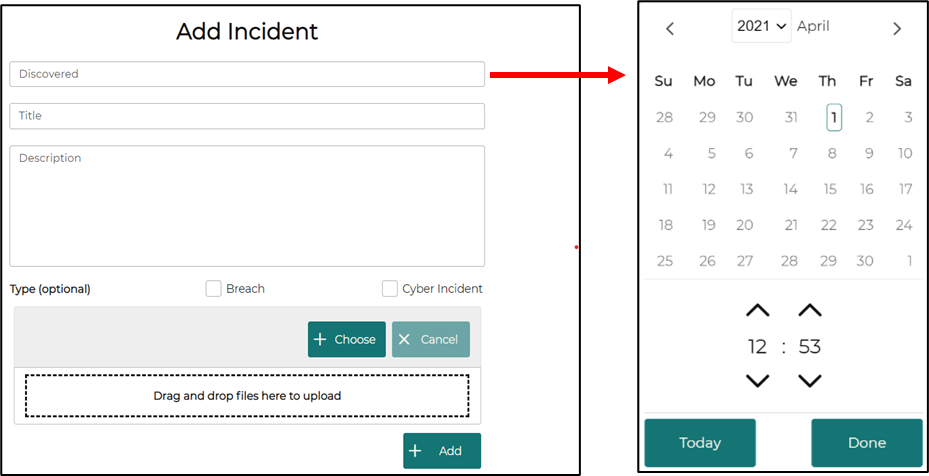
Facts Card
Once the Incident has been created you will be shown the “Facts Card” for you to fill in, to the best of your abilities to provide as much information as you can regarding the Incident.
The purpose of the Facts Card is to provide as much information as you can as the raiser of the incident so that the appropriate members of staff can use that information in dealing with the incident.
Fill in as much information as you can and then click “Save” if you have made changes or “Close” if you simply wish to skip this page at this moment in time. You will be able to come back to the Facts Card later in the process if you choose to.

.png?height=120&name=GDPRiS-new-black%20(2).png)